Arbor
In April 2025, Hatch End moved to Arbor as our information system (MIS). A MIS manages all student information, such as:
- personal details
- registers and attendance
- reports, exams and assessments
- behaviour and achievement data
- school timetable
- payments, trips and clubs
We hope that in time, Arbor will be manage the majority of home-school needs so that there is one channel of communication with only one log in. Some of you might be familiar with its capabilities as it is widely used by primary and secondary schools across Harrow.
We suggest that you have a look at some of Arbor’s Parent Portal training resources to help familiarise yourself with the platform.
For log-in instructions and how to download the app and to see our FAQs, please click on the expandable section below.
Logging in to the Parent Portal
The following instructions will help you create a parent/guardian log in for the Arbor Parent Portal. Like EduLink, you will be able to see school activities, including achievement and behaviour points, registration for clubs, payments, and monitoring attendance and progress. You can watch a video about its features here.
Downloading the Arbor Parent App
The Parent App is the mobile version of the Arbor Parent Portal, for use on mobile devices such as smartphones and tablets. You can download the app by clicking here for the Google Play Store and here for the Apple Store.
Creating an account
To create your account, you just need to set a password. You can do this by going to the Hatch End Arbor log-in site and clicking First time logging in? Your username is the email you have provided the school and the email address you get school communications from. Then, follow the instructions on screen, until you are emailed a link to set your Arbor password.
When you log in for the first time, you will need to:
- accept the Arbor terms and conditions
- verify your account by entering the date of birth of one of your children
- complete any outstanding consents
Parental Consents
Before you can use features on the app (including payments), you must complete any outstanding consents. These are found on the portal homepage under ‘notices’ (see right) and can be completed on the app or on a browser. These must be completed as soon as possible.
If you have trouble setting up your password or have general questions about the Parent Portal, visit this Help Centre article. For any other queries, please contact Hatch End by emailing comms@hatchend.harrow.sch.uk.
Parent Portal FAQs
How do I log in?
To create your account, you just need to set a password.
Go to https://hatch-end-high-school.uk.arbor.sc/ and click ‘Forgot your password?’ to finish setting up your account. Your username is your primary email address, registered with the school.
The Arbor App can be downloaded on both Android and iPhone. Ensure that you have push notifications enabled.
Visit the Arbor Help Centre for training and guides on how to navigate the Parent Portal:
Getting started - Log into the Parent Portal and the Arbor App
How do I make payments?
You can make payments and top up accounts for club, trips and meals via the Parent Portal.
If you need any help you can find more information in this guide.
I'm logged in, but one of my children is not showing, or Arbor is not recognising my child’s Date of Birth.
This is easily resolved – please email comms@hatchend.harrow.sch.uk with your full name, names of your child(ren) their form group(s), and detail to explain which child is missing from your Arbor account.
I already have an Arbor account for a child at another school, but I can’t add Hatch End as an account for my other child(ren).
All Arbor accounts require a valid email address and password that must match with the default email address for you on our records. You can either login via the Arbor Parent Portal, or via the Arbor app.
Using the Parent Portal (browser-based):
- Navigate to https://login.arbor.sc/ and log in, at which point you will be prompted to choose between the schools that your children attend.
- Or, each school has their own login page address (for Hatch End it is https://hatch-end-high-school.uk.arbor.sc/) which will give you access to the child attending that school.
Using the Arbor App:
- To see the prompt asking you to choose which school you wish to log into, you may need to log out of the app. To log out, see here for guidance how to do this.
- When you next log in, you should be prompted with a screen asking you to choose which school you wish to log into.
What if this does not work?
- Please check you are using the password you have set up for your Arbor account.
- If you continue to experience difficulties, please email comms@hatchend.harrow.sch.uk with details of the problem you are experiencing.
How can get Arbor support?
If you have any queries, please contact comms@hatchend.harrow.sch.uk and we will endeavour to get back to you as soon as possible.